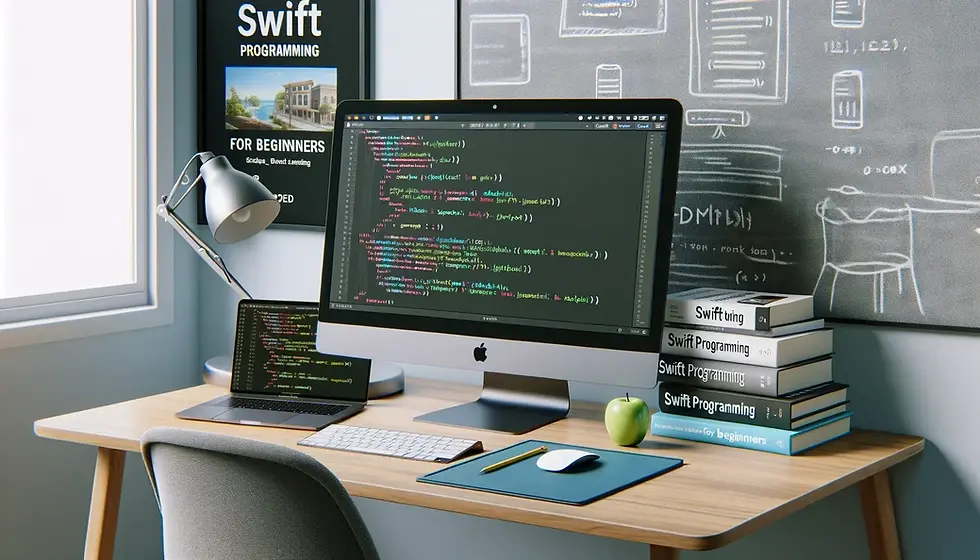How to Get a Refund from Apple: The Ultimate Guide

Navigating the refund process with Apple might seem challenging initially. Whether your purchase was made by mistake or the product or service didn't meet your expectations, Apple has a clear method for refund requests. This manual will guide you through the nuances of Apple's refund policies, explore the various refund options available, and outline the necessary steps to successfully retrieve your money. By comprehending the specific details of each refund type and adhering to the proper protocols, you can streamline what may otherwise be a complicated procedure. It's crucial to start this process well-informed, which this manual aims to ensure.
Introduction
Apple provides a systematic approach to refunds across its various products and services.
Learning to maneuver this system can make the refund process more straightforward.
It's vital to understand the refund options Apple offers and the governing policies.
This manual offers detailed instructions and insights to effectively obtain a refund.
Apple is renowned for its quality and high standards, yet even the best products can sometimes disappoint or errors can occur. If you find yourself needing a refund, being aware of the necessary steps can save both time and aggravation. Whether it’s an unsatisfactory service subscription, an accidental order, or a faulty product, Apple has organized avenues to address these issues. This introduction will walk you through the available refund types and the basic rules for getting them, equipping you with the essential knowledge to smoothly navigate the refund process.
Understanding Apple's Refund Policies
Apple’s refund policies vary with the product type (digital, subscription, hardware).
Knowing these policies can aid in setting expectations and preparing for the refund procedure.
The policies aim to balance customer satisfaction with maintaining transaction integrity.
Digital products typically offer a 14-day window for eligible refunds.
Apple's refund policies are crafted to be equitable yet firm, designed to ensure customer satisfaction while maintaining the integrity of their sales framework. Various product types—digital, subscription-based, and physical—have distinct policies. For example, digital items bought via iTunes Store and App Store are generally eligible for a refund within a 14-day period, assuming you have a valid justification. Grasping these distinctions is essential for a well-informed approach to a refund request. Pre-purchase familiarity with these policies can also help manage your expectations and understand your consumer rights.
Types of Refunds Available
Refunds are available for App Store and iTunes purchases, subscriptions, and hardware.
Each category follows specific refund procedures and criteria for eligibility.
Identifying the correct refund category is essential for a successful claim.
Apple provides various refund types, catering to its wide array of products and services. For digital purchases such as apps, music, and films, refunds are typically straightforward, subject to Apple’s evaluation of the purchase history and the reason for the refund. For subscription services, Apple permits cancellations and often issues prorated refunds depending on when the cancellation occurs. For physical goods, customers may return items within 14 days of purchase, usually requiring the product to be in mint condition with original packaging. Recognizing the appropriate refund type for your situation is a crucial initial step in the refund process.
Eligibility for Refunds
Eligibility is influenced by the product type, purchase date, and usage.
Apple generally permits hardware refunds within 14 days if the product is in mint condition.
For digital items, refunds are typically feasible within two weeks from the purchase date.
Determining your eligibility for a refund from Apple depends on multiple factors, including product type, purchase date, and reasons for requesting a refund. For digital products, the purchase date is a primary factor, with a standard policy permitting refunds within 14 days. For physical products, the condition of the item upon return is vital for eligibility. Apple usually requires that the product be undamaged and includes all original accessories and packaging. Understanding these criteria can ensure that you meet the eligibility conditions for a refund, minimizing potential issues.
Steps to Request an App Store Refund
Navigate to the "Report a Problem" website to start a refund.
Log in with your Apple ID and locate the transaction.
Choose the problem from a provided list and submit a concise explanation.
Await an email response from Apple regarding the status of your refund request.
To initiate a refund from the App Store, visit Apple's "Report a Problem" website. You'll need to log in with your Apple ID and pinpoint the transaction you want to refund. Each transaction will have an option to "Report" the issue, where you can outline your problem and request a refund. Clarity and conciseness in your explanation can influence the result of your refund request. Following your submission, Apple typically sends an email to inform you whether your refund has been approved or denied.
How to Request a Subscription Refund
Open the Settings app and tap on your Apple ID.
Proceed to 'Subscriptions' to review active and expired subscriptions.
Select the subscription you wish to cancel and follow the provided link to contact support if necessary.
The timing of your action can affect eligibility for full or partial refunds.
To request a refund for an Apple subscription, follow specific steps. Start by opening the Settings app on your iOS device and tapping your Apple ID at the top of the menu. Then, go to 'Subscriptions' to view all your current and past subscriptions. Select the subscription you want to cancel and find the options for management; if a refund is necessary, you can typically find a direct link to contact Apple support from this interface. Prompt action is crucial if you intend to cancel a subscription, as the timing can influence whether you qualify for a full or partial refund.
Obtaining a Refund for Apple Hardware
Have your receipt or proof of purchase ready.
Contact Apple Support or visit an Apple Store.
Explain the reason for your return and adhere to the return conditions.
Returns must be executed within 14 days of purchase.
Securing a refund for Apple hardware requires several key steps, beginning with having your original receipt or proof of purchase available. You can begin the refund process either at an Apple Store or through Apple's online support. Be prepared to state your reason for the return, be it a defect, dissatisfaction, or another issue. Apple’s customer service representatives will guide you through the process, which may involve inspecting the hardware to verify it meets the return standards. Remember, all returns must occur within 14 days of purchase and the item should be in its original condition.
Using the Apple Website for Refunds
The website offers comprehensive information and direct links for refunds.
Navigate to the support section for detailed instructions.
The site also provides FAQs and contact details for further help.
The Apple website serves as a comprehensive resource for managing your purchases and initiating refund requests. It contains detailed information on navigating various refund scenarios. By accessing the support section, you can easily find instructions and direct links for submitting refund requests. The site also features FAQs and contact details for Apple Support, which can be beneficial if you encounter issues during the refund process. Familiarizing yourself with this resource can make the refund procedure more straightforward and efficient.
Using the Apple Support App for Refunds
Download and utilize the Apple Support app for personalized help.
The app enables direct contact with support staff regarding refunds.
Follow the guided steps in the app to address and request refunds.
The Apple Support app is designed to simplify the management of your Apple purchases and services. By downloading and using the app, you gain access to personalized assistance, including refund requests. Through the app, you can directly contact Apple Support, explain your issue, and follow guided steps to resolve it, including requesting refunds. The app is particularly useful for addressing complex issues or when you need immediate assistance from Apple’s support team.
Timeframes for Refund Processing
Refunds are generally processed within a week, though this can vary based on the payment method.
Credit card refunds may require up to one billing cycle.
Refunds issued to an Apple ID balance usually process more quickly.
Once your refund request has been submitted to Apple, the processing time can vary. Generally, refunds are processed within a week, but this timeframe can extend depending on the payment method and specific details of the refund. For payments made via credit card, the refund may appear on your statement up to one billing cycle later. If the refund is credited to your Apple ID balance, it typically processes more swiftly. Being aware of these timeframes can assist in managing your expectations and planning accordingly.
Dealing with Refund Denials
If your refund request is denied, seek a detailed explanation from Apple Support.
Providing additional information or clarification could influence the decision.
Maintain courteous and factual communication in all interactions.
If Apple denies your refund request, it doesn't necessarily mean the end of your options. You can contact Apple Support for a more detailed explanation of the denial. In some cases, offering additional information or clarification about the issue may lead to a reconsideration of the decision. Remaining polite and factual in your communications can enhance the likelihood of a positive outcome.
Refunds for Accidental Purchases
Apple processes refunds for accidental purchases if reported promptly.
Immediate action and clear communication are critical for reversing charges.
Apple has protocols in place to address accidental purchases, particularly those made by children who may not understand the consequences of their actions. If you report an accidental purchase quickly, Apple is generally accommodating and willing to reverse the charges. It's crucial to act swiftly and ensure that your account settings include necessary restrictions to prevent future accidental purchases.
Protecting Yourself from Unauthorized Purchases
Employ Family Sharing and Screen Time settings to manage and prevent unauthorized purchases.
Regularly check your purchase history for any unauthorized transactions.
Implementing purchase approvals or authentication can prevent unintended purchases.
To safeguard against unauthorized purchases, make use of Apple’s built-in features like Family Sharing and Screen Time. These tools enable you to establish purchase approvals or require authentication before completing a transaction, offering an added layer of security. Additionally, consistently monitoring your purchase history can help you quickly identify and address unauthorized transactions.
Conclusion
Although the process of securing a refund from Apple is well-established, it necessitates an understanding of the relevant policies and procedures. By familiarizing yourself with the types of refunds available, recognizing your eligibility, and utilizing the tools provided by Apple, you can navigate the refund process more adeptly. Always retain documentation of your purchases and communications with Apple, as this can be crucial in resolving any disputes. With the appropriate knowledge and approach, you can ensure that your dealings with Apple regarding refunds are smooth and successful.
We do not offer free consultations on Apple refunds and are not affiliated with Apple to process refunds.
This is your Feature section paragraph. Use this space to present specific credentials, benefits or special features you offer.Velo Code Solution This is your Feature section specific credentials, benefits or special features you offer. Velo Code Solution This is
More Ios app Features
Understanding Swift: Basics for Beginners
Gain a foundational understanding of Swift with this beginner-friendly guide. Explore the basics of Swift programming language, including variables, data types, control flow, and functions. Whether you're new to programming or transitioning from another language, this article will help you grasp the essentials of Swift development
Setting Up Your iOS Development Environment
Get started with iOS development by setting up your development environment with this guide. Learn how to install Xcode, set up simulators, and configure your workspace for efficient iOS app development. Whether you're a novice or a seasoned developer, this tutorial will help you establish a solid foundation for building iOS apps
iOS Development: Tools and Technologies
Explore the latest tools and technologies for iOS development in this comprehensive article. From Xcode and Swift to SwiftUI and Combine, discover the essential tools and frameworks used by iOS developers today. Whether you're a beginner or an experienced developer, this guide offers insights into the tools and technologies shaping the world of iOS app development